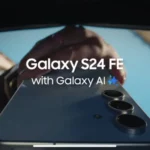The Apple Watch Ultra 2 is not just a smartwatch; it’s a powerful companion that can enhance your daily life in numerous ways. From tracking your fitness goals to keeping you connected and safe, this remarkable device has a wealth of features waiting to be unlocked. In this blog post, we’ll guide you through some ultra tips for making the most of your Apple Watch Ultra 2.
Table of Contents
Customize Your Watch Face
Your watch face is the gateway to your Apple Watch Ultra 2’s capabilities. It’s essential to customize it to display the information most relevant to your daily life. Whether you prefer a classic look, a modern feel, or something unique, Apple offers a variety of watch faces to choose from. You can even create your own, tailoring your watch face to your exact needs.
Utilize the Activity App
Tracking your daily activity has never been easier, thanks to the Activity app on your Apple Watch Ultra 2. This app records crucial metrics like steps taken, calories burned, and completed workouts, helping you stay motivated on your fitness journey. Setting achievable goals and monitoring your progress is a breeze with this powerful tool.
Configure Notifications
Stay connected without constantly reaching for your phone. Configure notifications on your Apple Watch Ultra 2 to receive alerts for calls, texts, emails, and other important updates. This feature ensures you’re always in the loop while keeping your phone safely tucked away.
Harness the Workout App
For fitness enthusiasts, the Workout app is a game-changer. It covers a wide range of activities, including running, cycling, swimming, and more. Whether you’re training for a marathon or just trying to stay active, this app can help you monitor your workouts, set targets, and improve your overall fitness.
Explore the App Store
The Apple Watch Ultra 2 boasts access to a vast ecosystem of apps. From sleep tracking to music streaming, you’ll find apps to support almost every aspect of your life. Explore the App Store to discover apps that align with your interests and needs, further personalizing your Apple Watch experience.
Safety First with Emergency SOS
Your safety is a priority, and the Apple Watch Ultra 2 has you covered with the Emergency SOS feature. In critical situations, this feature can automatically send your location to emergency services and initiate a call for help. It’s an essential tool for peace of mind and security.
Stay Protected with Fall Detection
For those at risk of falls, such as the elderly or individuals with disabilities, the Apple Watch Ultra 2’s fall detection feature is invaluable. If a fall occurs, the watch can automatically detect it and prompt a call for help, potentially saving lives.

Preserve Your Hearing with Noise Detection
Protecting your hearing is crucial, and the noise detection feature on the Apple Watch Ultra 2 is here to help. It alerts you when you’re exposed to loud noises that could harm your ears, promoting long-term auditory health.
Monitor Your Heart Rate
The Apple Watch Ultra 2 includes a heart rate app that provides real-time heart rate tracking. It can also alert you if your heart rate falls outside a safe range. Monitoring your heart health has never been easier or more accessible.
Enhance Sleep Quality
Quality sleep is essential for overall well-being, and the Apple Watch Ultra 2’s sleep app can help. It tracks your sleep patterns and provides insights on improving your sleep quality, so you wake up feeling refreshed and energized.
Stay Organized with the Timer App
Staying on top of your tasks and appointments is vital. The Timer app on your Apple Watch Ultra 2 lets you set timers and alarms, helping you stay organized and productive throughout the day.
Minimize Distractions with Do Not Disturb Mode
To maintain focus and productivity, activate the Do Not Disturb mode on your Apple Watch Ultra 2. This feature silences notifications, ensuring you can concentrate without interruptions.
Find Your Belongings with the Find My App
Misplacing your phone, keys, or other essentials is a common hassle. The Find My app on your Apple Watch Ultra 2 can help you locate these items quickly and easily, saving you time and frustration.
Swift Payments with Apple Pay
Make payments swiftly and securely with the Apple Pay app on your Apple Watch Ultra 2. Leave your wallet behind and enjoy the convenience of contactless payments.
Entertainment on Your Wrist with Games
Don’t miss out on fun and entertainment. There’s a selection of games available for the Apple Watch Ultra 2, offering a quick escape or a moment of enjoyment during your day.
Further Productivity with Additional Apps
Beyond the apps mentioned, there’s a vast array of productivity apps available for your Apple Watch Ultra 2. Some popular ones include Wunderlist, Todoist, Asana, Notion, and more. These apps can help you stay organized, manage tasks, and streamline your professional and personal life.

Optimize Your App Experience
To get the most out of your apps, read user reviews and choose reputable developers. Regularly updating your apps ensures they perform optimally and are equipped with the latest features and security enhancements.
Troubleshoot Common Problems
In case you encounter any issues with your Apple Watch Ultra 2, here are some common problems and troubleshooting tips to keep your device running smoothly:
1. Battery Drain
If you notice your battery is draining quickly, first ensure that you’re not running unnecessary apps in the background. To do this, open the Dock by pressing the side button and swipe through your active apps. Force-close any that you’re not actively using.
2. Connectivity Problems
If your Apple Watch Ultra 2 is having trouble connecting to your iPhone or other devices, make sure that Bluetooth and Wi-Fi are enabled on both devices. Additionally, check if there are any software updates available for your watch and iPhone. Sometimes, a software update can resolve connectivity issues.
3. Unresponsive Screen
If your Apple Watch Ultra 2’s screen becomes unresponsive, try a force restart. To do this, press and hold the side button and the Digital Crown simultaneously for about 10 seconds until you see the Apple logo. This can often resolve minor glitches.
4. GPS and Location Issues
If your watch is having trouble with GPS accuracy or location-based services, ensure that location services are enabled in the settings. Additionally, make sure your watch has a clear line of sight to the sky for improved GPS signal reception.
5. App Crashes
If specific apps on your Apple Watch Ultra 2 are crashing or freezing, start by updating the troubled app to the latest version. If the issue persists, you can try deleting and reinstalling the app.
6. Software Updates
Always keep your Apple Watch Ultra 2’s watchOS up to date. New updates often contain bug fixes and performance enhancements. To check for updates, open the Watch app on your paired iPhone, go to “General,” and select “Software Update.”
7. Restore from Backup
If you continue to experience significant issues, you can try restoring your Apple Watch Ultra 2 to its factory settings and setting it up as a new device or from a backup. This can resolve persistent software-related problems.
Protect Your Apple Watch Ultra 2
Caring for your Apple Watch Ultra 2 is essential to ensure it remains in excellent working condition. Here are some tips to keep your watch safe and performing at its best:

1. Cleaning
Periodically clean your Apple Watch Ultra 2 to remove dirt, sweat, or other residues. Use a soft, lint-free cloth, slightly dampened with water, and gently wipe the watch’s screen and body. Avoid using harsh chemicals or abrasive materials that may damage the finish.
2. Avoid Extreme Conditions
Protect your watch from extreme temperatures, both hot and cold. Prolonged exposure to extreme heat or cold can affect the battery life and performance of your device.
3. Water Resistance
While your Apple Watch Ultra 2 is water-resistant, it’s essential to understand its limits. Avoid exposing it to high-pressure water, such as a strong showerhead or jets, and be cautious when swimming or submerging it in water. Rinse your watch with fresh water after exposure to saltwater or chlorine.
4. Storage
When not wearing your watch, store it in a cool, dry place. If you won’t be using it for an extended period, consider turning it off to conserve battery life.
Conclusion

The Apple Watch Ultra 2 is a powerful smartwatch that can enhance your daily life in many ways. By following the tips, you can get the most out of your Apple Watch Ultra 2 and use it to stay connected, healthy, and safe.
Here are some key takeaways from the blog:
- Customize your watch face to display the information most relevant to your daily life.
- Utilize the Activity app to track your daily activity and stay motivated on your fitness journey.
- Configure notifications to stay connected without constantly reaching for your phone.
- Harness the Workout app to monitor your workouts, set targets, and improve your overall fitness.
- Explore the App Store to discover apps that align with your interests and needs.
- Use the Emergency SOS feature to get help in an emergency.
- Stay protected with Fall Detection, Noise Detection, and Heart Rate Monitoring.
- Enhance your sleep quality with the Sleep app.
- Stay organized with the Timer app and Do Not Disturb mode.
- Find your belongings with the Find My app.
- Make payments swiftly and securely with Apple Pay.
- Have fun and entertainment with games.
- Optimize your app experience by reading user reviews and choosing reputable developers.
- Troubleshoot common problems by following the tips in the blog post.
- Protect your Apple Watch Ultra 2 by cleaning it regularly, avoiding extreme conditions, and storing it properly.
If you do not have an Apple Watch Ultra 2 and you are thinking of getting one then you can check this review.