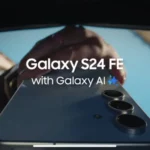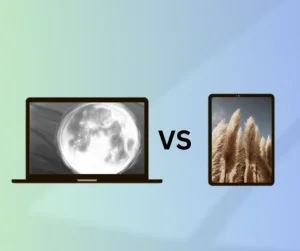In today’s fast-paced world, professionals need tools that can keep up with their demanding work schedules and help them stay productive on the go. The iPad, with its portability, user-friendly interface, and impressive battery life, has become an invaluable companion for professionals in various fields.
We are going to guide you to harnessing the full potential of your iPad, offering tips and app recommendations that will help you tackle all your office needs efficiently.
Table of Contents
Choose the Right Apps
When it comes to boosting your productivity on the iPad, the right apps are your best allies. Here are some must-have productivity apps for professionals:
Microsoft Office Apps (Word, Excel, PowerPoint, OneNote): These apps are essential for creating, editing, and viewing documents, spreadsheets, presentations, and notes on your iPad.
Google Docs, Sheets, Slides, and Drive: If you prefer a free alternative, Google’s suite of productivity apps is perfect for collaborative work and cloud storage.
Evernote: Stay organized with this versatile note-taking app that also allows you to create to-do lists and store files.
Dropbox: Access your files from anywhere by storing them securely in the cloud.
Slack: Keep in touch with your colleagues and teams, facilitating seamless communication.
Trello: Manage your projects efficiently with a user-friendly visual project management tool.
Zoom: Conduct video conferences and meetings with ease using this video call app.
Adobe Creative Cloud Apps (Photoshop, Illustrator, InDesign): For creative professionals, these apps provide powerful tools for graphic design and content creation.
While these apps cover various professional needs, explore the App Store to discover others tailored to your specific requirements.
Set Up a Keyboard and Mouse
Typing and navigating on an iPad can be challenging, especially during long working sessions. Consider investing in a compatible keyboard and mouse to enhance your productivity. Popular options include the Apple Magic Keyboard and the Logitech MX Master 3. They provide a tactile typing experience and seamless navigation, turning your iPad into a more versatile work machine.
Connect Your iPad to a Monitor or TV
For tasks that demand a larger screen, such as presentations or video editing, connecting your iPad to an external monitor or TV is a game-changer. Using a suitable cable or adapter, like the Apple Digital AV Multiport Adapter or the Anker PowerExpand 4-in-1 Thunderbolt 4 Mini Dock, you can extend your workspace and enjoy a more comfortable working environment.
Other Essential Accessories for iPad
1. iPad Case
An iPad case is a fundamental accessory to consider. It not only adds a layer of protection to your iPad but also allows you to express your style and preferences. Cases come in various styles and designs, so you can choose one that suits your needs. Whether you prefer a sleek and minimalistic case or a rugged, heavy-duty one, there’s a case out there for you.
2. Screen Protector
For those who plan on using their iPad for drawing, writing, or just want to keep their screen in pristine condition, a screen protector is a must-have. These thin, transparent films adhere to your iPad’s screen and offer protection against scratches and cracks. Investing in a good-quality screen protector ensures your iPad’s display remains crystal clear and free from blemishes.
3. Keyboard
A keyboard is a game-changer if you anticipate using your iPad for tasks that involve extensive typing, such as paperwork, report writing, or emails. Various keyboard options are available, including Bluetooth keyboards that connect wirelessly to your iPad and keyboards that attach directly to your device. Some even double as protective cases, offering a compact and convenient solution for on-the-go productivity.
4. Mouse
While the iPad’s touchscreen is intuitive and versatile, a mouse can be incredibly useful for tasks requiring precise cursor control. For creative professionals working on photo or video editing or anyone who appreciates the precision of a mouse, there are Bluetooth and wired mouse options compatible with the iPad. These mice provide a familiar way to navigate and interact with your device.
5. Stand
An iPad stand is a handy accessory if you frequently use your iPad for viewing content or typing. Stands come in various designs, some offering adjustable angles for optimal viewing and typing comfort. Whether you’re watching videos, conducting virtual meetings, or following along with a recipe in the kitchen, a stand can provide a more ergonomic and enjoyable experience.
6. Portable Battery
When you need to use your iPad away from an outlet, a portable battery (also known as a power bank) can be a lifesaver. These compact devices store electrical energy that you can use to charge your iPad on the go. With various capacity options available, you can choose a portable battery that suits your needs, from quick top-ups to full charges, ensuring you never run out of power during important tasks or meetings.
7. Apple Pencil (2nd Generation)
The Apple Pencil is a remarkable tool for creative professionals, students, and anyone who values precision and creativity. With its responsiveness and pressure sensitivity, it’s perfect for drawing, sketching, note-taking, and annotating documents. The second-generation Apple Pencil magnetically attaches to your iPad for charging and storage, making it both convenient and functional.
Take Notes with the Notes App
The built-in Notes app on your iPad is a handy tool for jotting down important information during meetings, brainstorming sessions, or even in the classroom. You can also use it to annotate PDFs or images. To start taking notes, open the app, tap the + button in the top-left corner, and select “New Note.” Begin typing your notes and, if needed, insert images, drawings, or other content to make your notes more informative and organized.
Create Presentations with Keynote
Keynote is a powerful presentation app developed by Apple. It enables you to create professional-looking presentations right on your iPad. You can add images, videos, charts, and other multimedia elements to make your presentations engaging and impactful. To start creating a presentation, open the app, tap the + button in the top-left corner, and select “New Presentation.” Begin adding slides, content, and animations to craft your ideal presentation.
Edit Documents with Microsoft Office
If your work involves handling Microsoft Office documents, you’re in luck. Microsoft offers a suite of apps for the iPad, including Word, Excel, PowerPoint, and OneNote, which allow you to seamlessly edit and view these documents. Simply open the respective app, tap the + button in the top-left corner, and select the type of document you want to create or edit.
Manage Your Email with Gmail
Gmail is a widely used email client, and it’s readily available on your iPad. Use it to send and receive emails and efficiently manage your email inbox. To access Gmail, open the Mail app on your iPad and select the Gmail account you want to use.
Explore Other Productivity Apps
While we’ve highlighted some of the best productivity apps for your iPad, there’s a vast world of apps waiting to be discovered. Here are a few more popular options to explore:
- Wunderlist
- Todoist
- Asana
- Toodledo
- Notion
- Things 3
- TickTick
- Monday.com
- ClickUp
- Google Tasks
Take Advantage of iPadOS Features
The iPadOS, Apple’s operating system for the iPad, offers several features that can boost your productivity:
Multitasking: Use Split View and Slide Over to work with multiple apps simultaneously.
Drag and Drop: Easily move text, images, and files between apps with a simple drag-and-drop gesture.
Apple Pencil Support: If you have an Apple Pencil, use it for precise annotations, sketching, and note-taking.
Widgets: Customize your home screen with widgets that provide quick access to essential information.
Set Up Siri Shortcuts
Siri Shortcuts is a powerful automation tool that allows you to create custom voice commands for your most-used tasks. For instance, you can set up a shortcut to send a predefined message to a colleague, update your to-do list, or start your work playlist with a single voice command. Siri Shortcuts can significantly streamline your workflow.
Conclusion
The iPad is a versatile and powerful tool that can significantly enhance your productivity in a professional setting. By choosing the right apps, setting up essential accessories, and utilizing the iPad’s capabilities to their fullest, you can transform your device into an indispensable office companion. Take some time to experiment with different apps and configurations to find the setup that works best for you. Whether you’re working from home, on the road, or in the office, the iPad has you covered for all your office needs. Embrace these tips, and watch your efficiency soar as you make the most of your iPad’s potential.